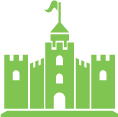Navigate to [ http://www.yourdomain.com/wp-admin ]
(Type in your businesses website domain in place of www.yourdomain.com)
Login: [ Username ]
Password: [ your Password ]
As soon as you login, you will come to a “Dashboard”
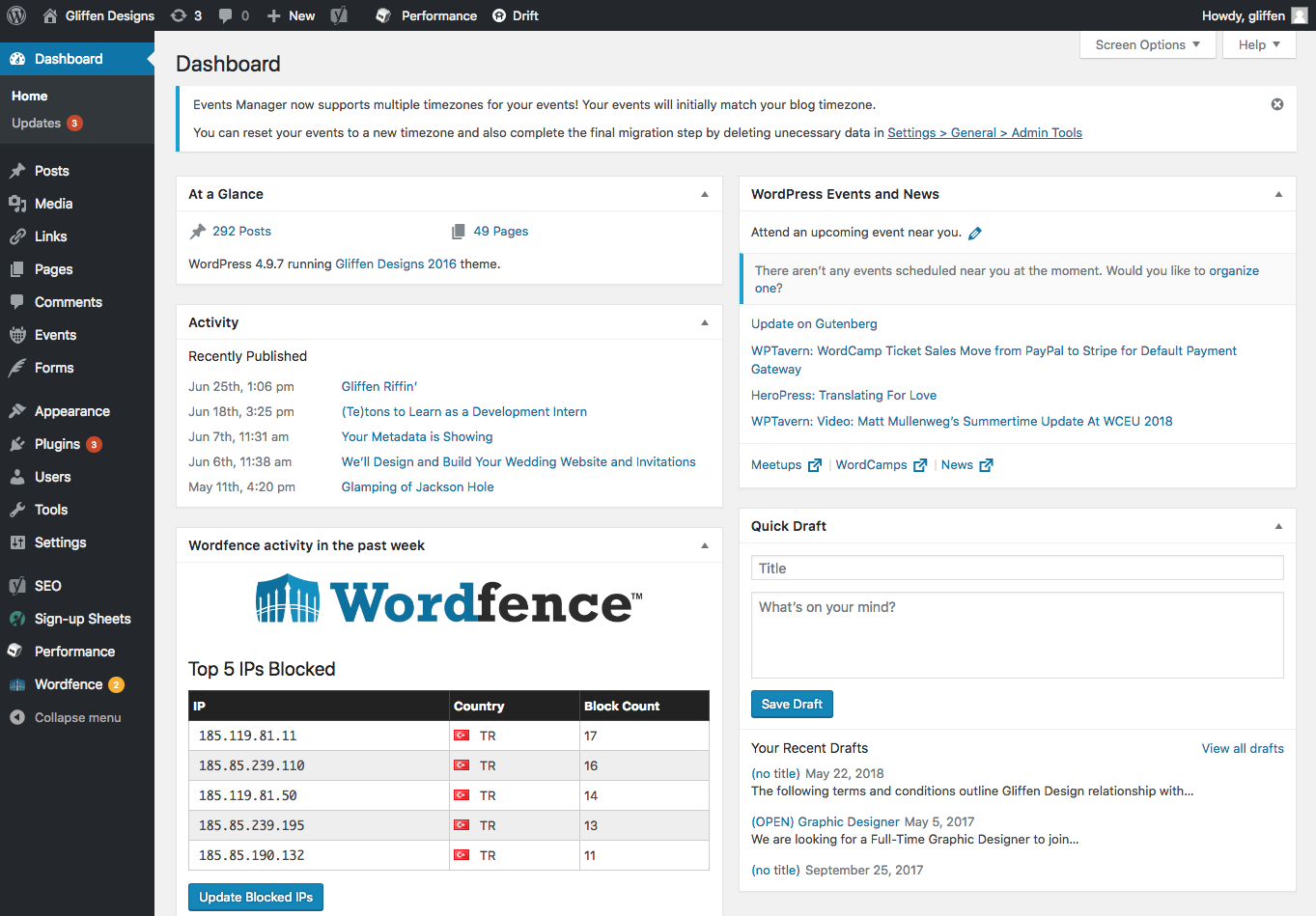
Look to your left to navigate the properties.
Posts – Are blog posts – this is great place to give updates, specials you are running, or special events, or just something fun to share.
Pages – These are the pages that make up your website.
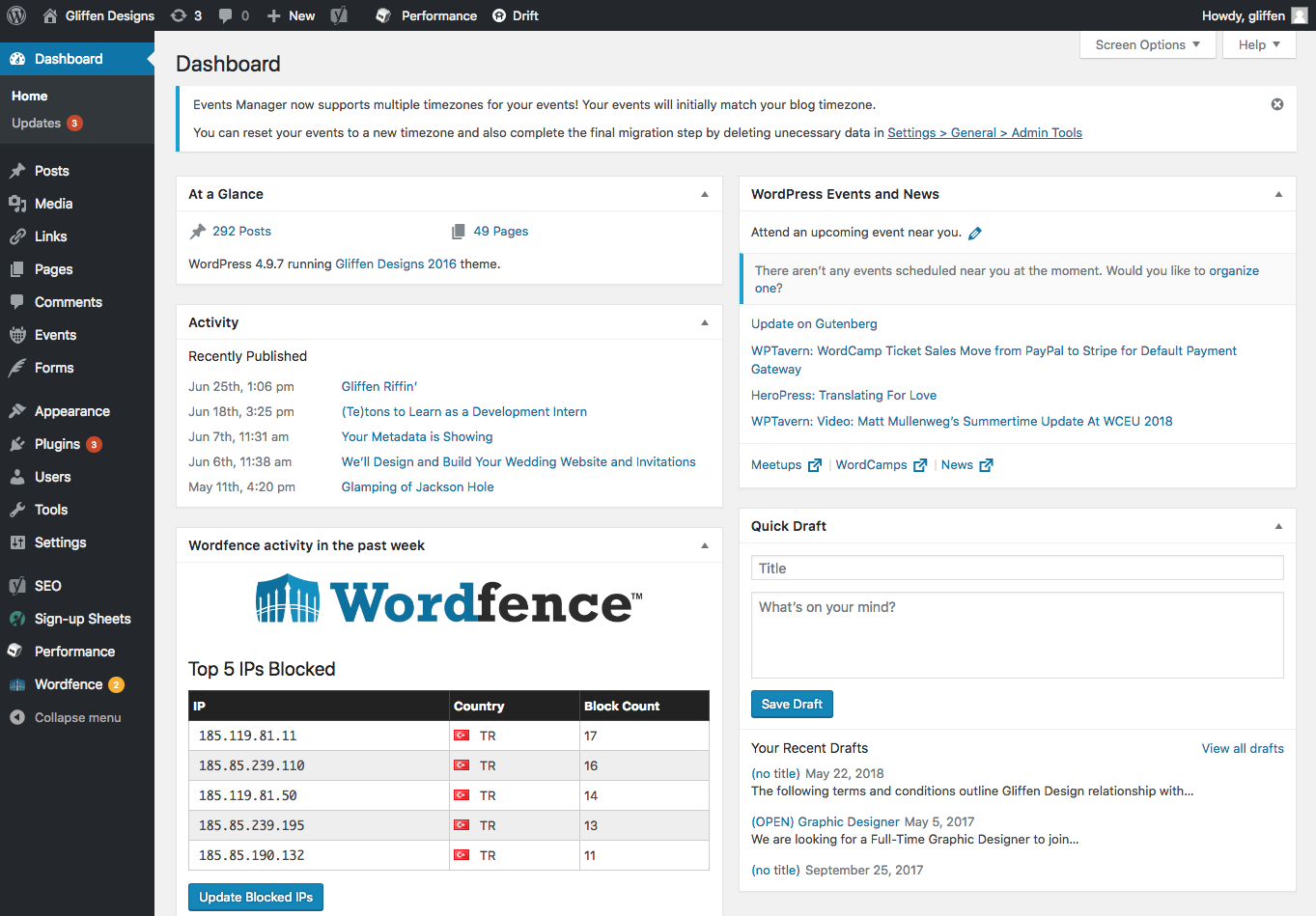
You can click on the corresponding posts/pages to make the necessary edits.
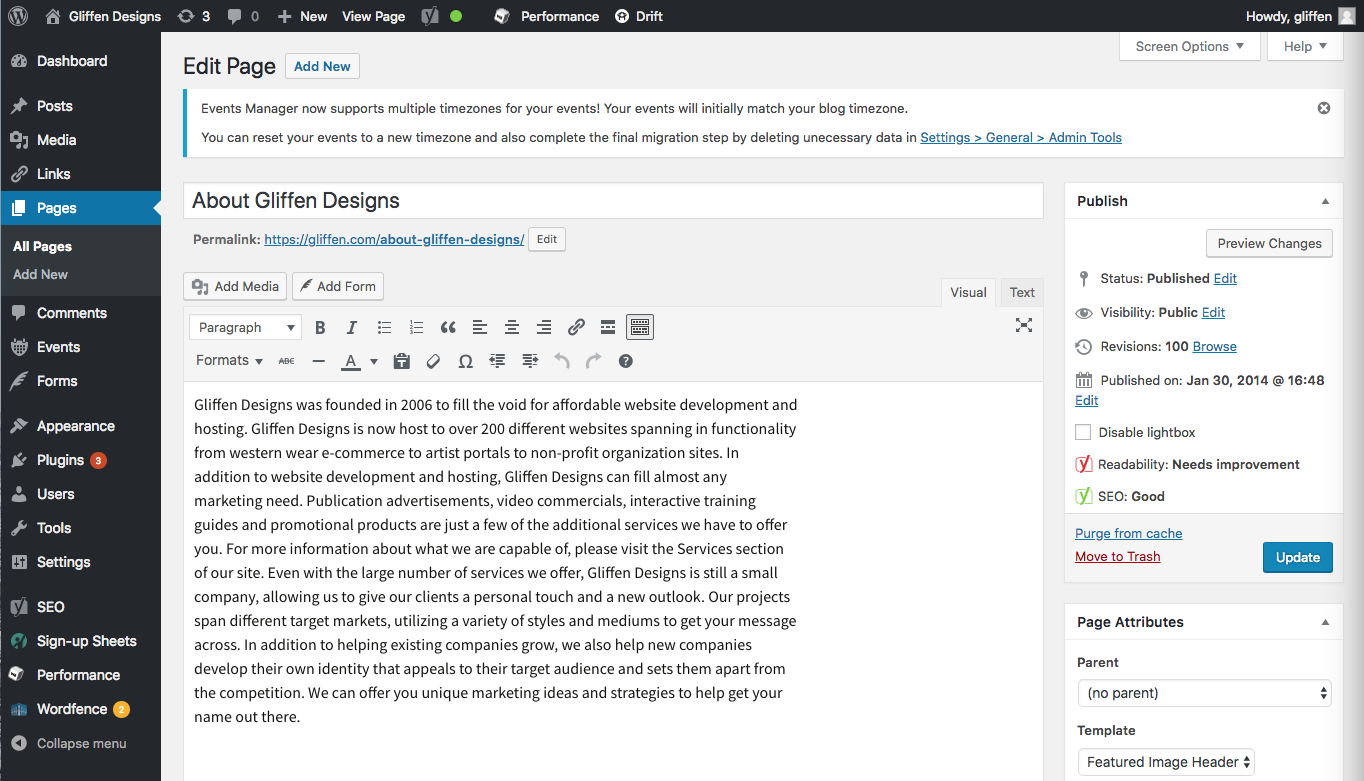
You can add and remove text in the provided text field, you can also add photos, click here to learn more.
After making your changes, be sure to click on “Update” button to save your changes.
To add/delete certain pages on your menu bar:
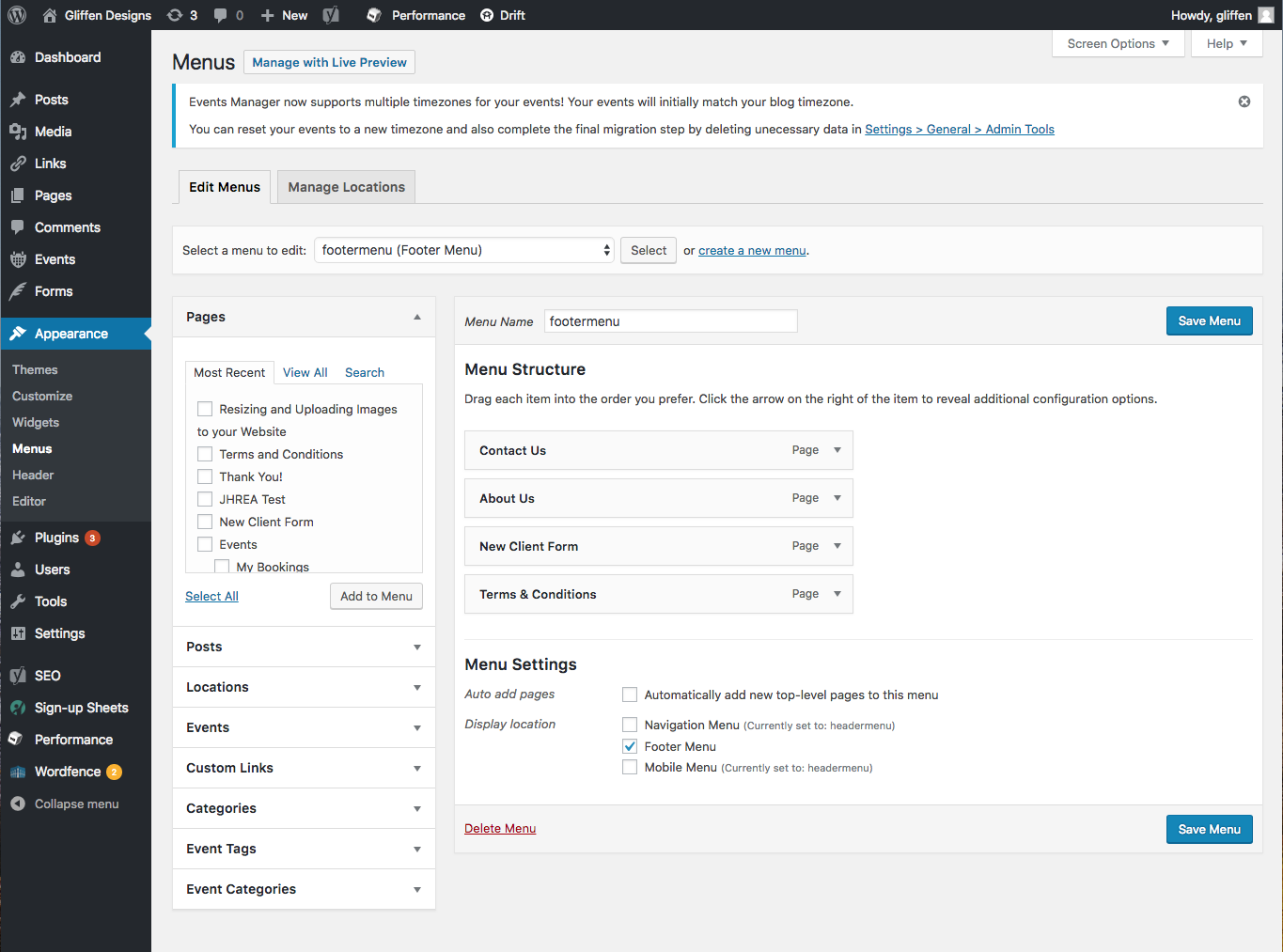
Appearance > Menus
See the Pages box, find the page you are looking to add to the list on the right hand side.
Be sure to click the checkbox ![]() next to the corresponding page.
next to the corresponding page.
Click “Add to Menu” and you will see the page appear (as one of the bars) under the list on the menu.
Click and drag the pages in place, reflecting how you want your menu to appear.
After making your changes, be sure to click on “Save Menu” button to save your changes.
See below, this is how the menu appears on this site:

To view the page simply go to [ your URL ]
Note: if you are still logged into WordPress you will see “Edit this page” at the bottom of your pages and posts. This will also make it easier to navigate through which pages you want to edit.